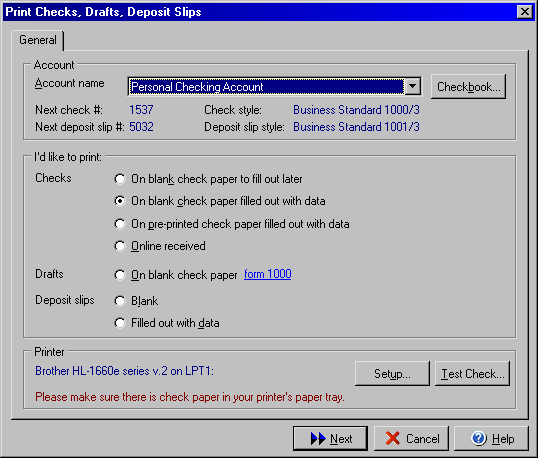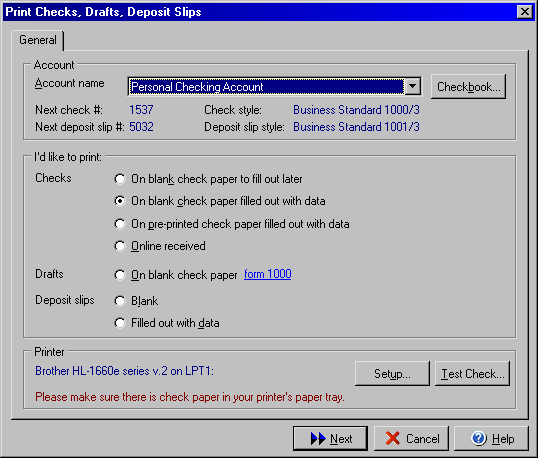The Print Checks, Drafts, Deposit Slips dialog box can be accessed by selecting
the Print Checks option under the File menu or by clicking the Print icon on
the VersaCheck task bar at the top of the screen.
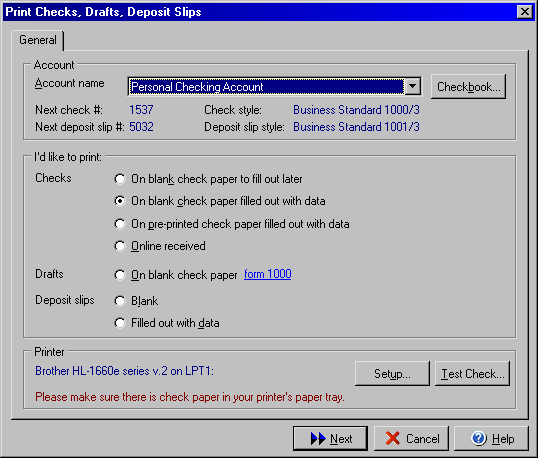
- Select the account that you wish to print checks, drafts, or deposit slips
from in the Account name drop down menu.
- Make sure that the Check and/or Deposit Slip style listed are correct for
the type of check you will be printing and for the type of paper you are using.
If you wish to make changes to the next check or deposit slip number to be
printed or to change the check or deposit slip style, click the Checkbook
button to open the Checkbook Setup wizard.
- Next select whether you will be printing checks, drafts, or deposit slips
by selecting one of the following options:
- Under the Printer section you may change the printer or printer settings
by clicking on the Setup button. (Please see your printer's manual or online
driver help for more information about printer settings.) You may also use
the Test Check button to open the Test Check dialog
to make sure that the printer will correctly align and print your checks.
- Click Next to continue.