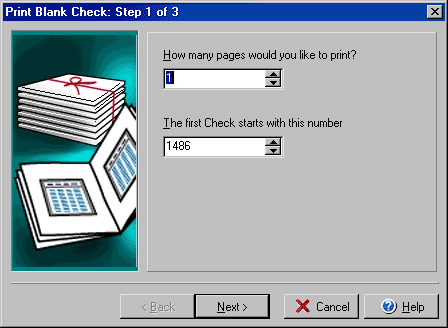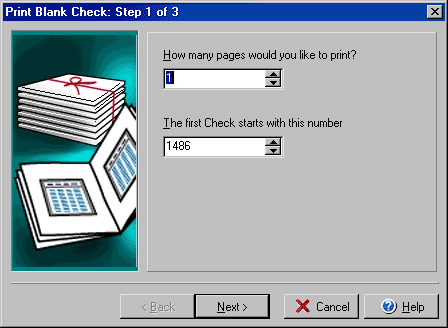
Print Blank Check (Deposit Slips)
(Step 1 of 3)
The Print Blank Check function will allow you to print one or more blank checks
or deposit slips that can later be filled out by hand. (Important note: Make
sure that you have selected a check style that is appropriate for hand filling
in step 2 of the Checkbook Setup wizard.) From
the File menu select Print Checks/Drafts/Deposit Slips and from the Print
Checks dialog box that opens click Blank checks and then click the Next
button.