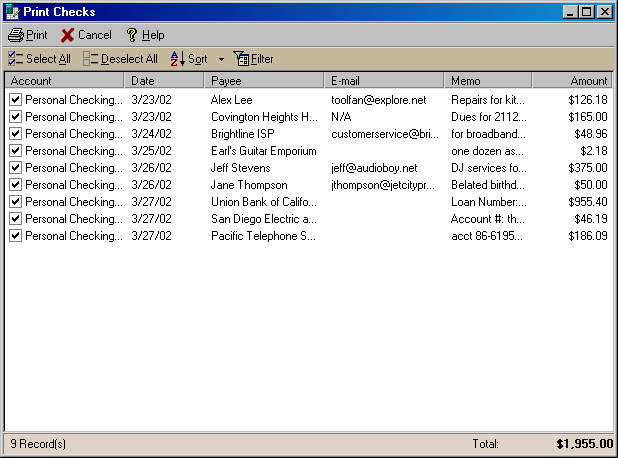
Print Checks (Deposit Slips)
The Print Checks dialog box allows you to print out Deposit Slips or the checks
that you write in the To Print section of the Write Checks
screen. Select Print Checks, Drafts Deposit Slips from the File menu, and then
click the Checks on Blank Paper option (or Deposit Slips for that option) in
the Print Checks, Drafts, Deposit slips dialog box.
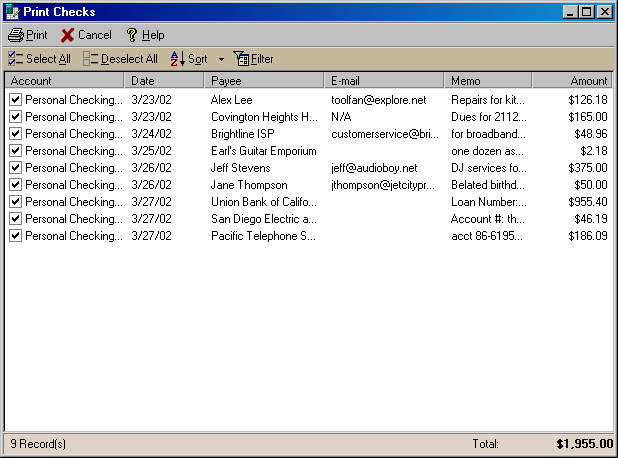
Any checks that you write in the Write Checks to send screen, create in the Transactions screen with Print selected in the Number field or setup in the Bills and Scheduled Transactions screen will show up in the list of checks available to print. Place a check mark in the box next to each check that you wish to print. You may use the Select All or Deselect All buttons to check or uncheck all the checks at once. The Sort and Filter buttons will allow you to order and filter the checks which are displayed in the main window of the Print Checks Dialog box. Click Print to print the checks you have selected. Upon completion you will be prompted as to whether or not the checks printed correctly; if any checks to not print correctly clear the OK box and you may reprint the check again or save it for a later print. Once you have unmarked any checks that need to be reprinted, click Done to close the dialog box.