VersaCheck Printer - Uninstall/Install/Reinstall the VersaCheck Printer. The VersaCheck Printer is missing.
The virtual printer called the "Versacheck Printer" is missing from Windows or is otherwise not launching Versacheck
The "Versacheck Printer" is a virtual printer typically installed when the Versacheck program is installed, as a Windows
Printer, available to all Windows programs. It can be used to convert print jobs into Adobe PDF files, but that is not its main purpose
The "Versacheck Printer" is used to transfer and convert your check from your accounting program into data that can be used and then printed in the Versacheck program.
Normally, you would choose the "Versacheck Printer" from the list of Windows printers in your accounting program. Printing a check to the "Versacheck Printer" should then cause Versacheck to launch, where you can select your bank account and other options and send the final check to your check printer.
In some cases the "Versacheck Printer" becomes uninstalled, never installs at all or otherwise isn't functioning correctly. In
these cases we usually recommend a full uninstall/reinstall of the "Versacheck Printer" and have added a few tools to make this as easy as possible.
These instructions require that you have the most current version of Versacheck.
TO UPDATE: In Versacheck, select HELP - DOWNLOAD THE LATEST PROGRAM UPDATE
Image 5
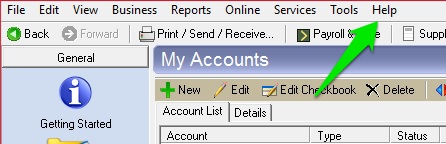
Image 6
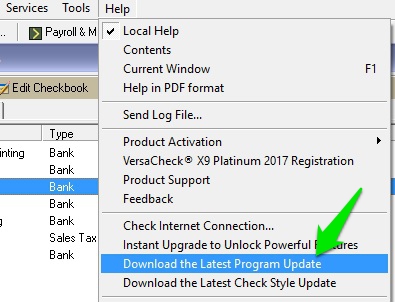
To uninstall and then reinstall the "Versacheck Printer":
- Make sure that the Versacheck Program is closed and that all error messages are closed as well. There should be no jobs in the "Versacheck Printer" print queue. Cancel or delete any jobs showing in your "Versacheck Printer" print queue.
- Uninstall the Versacheck Printer
We uninstall the "Versacheck Printer" even when it is not showing as a Windows printer because there may be settings left behind that can cause the install to fail.
Uninstalling the "Versacheck Printer" does not alter your data or change any accounting or licensing settings and the "Versacheck Printer" can be uninstalled and reinstalled as many times as needed.
In File Explorer, go back into the Versacheck program folder and find the file called UninstallPrinterWithLog.exe (Application)
Right Click on this file and select "Run As Administrator". This will remove the "Versacheck Printer" from Windows.
Make sure the "Versacheck Printer" has been removed by opening "Control Panel - Devices and Printers" and confirming that it is no longer listed as a Windows printer.
Run UninstallPrinterWithLog.exe as many times as needed, until the "Versacheck Printer" Is no longer listed. Jobs in the print queue will prevent it from being uninstalled.
If Windows asks if the program installed correctly, always answer: "Yes, the program installed correctly"
Location: C:\Program Files (x86)\G7PS\-YOUR VERSACHECK PROGRAM FOLDER-
Image 1
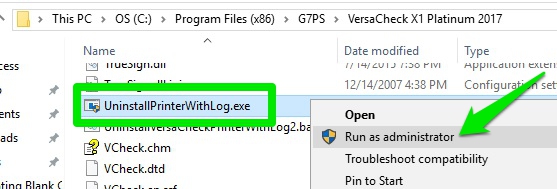
- Install the generic PostScript Driver needed by the Versacheck Printer. It is a generic HP Color Laserjet driver
Open Windows File Explorer. In Windows 10 you can select the icon for "File Explorer" located on the left side of the start menu, just above the settings and power icon.
Browse to the Versacheck program folder. The default location for Versacheck programs is: C:\Program Files (x86)\G7PS\
Open the Versacheck program folder. Next, open the InstallPrinterDriver folder. Find the file InstallPrinterDriver.exe - (Application)
Right click on this file and select "Run As Administrator". This will install the HP Color Laserjet 2800 Series PS driver needed by the "Versacheck Printer"
If Windows asks if the program installed correctly, always answer: "Yes, the program installed correctly"
Location: C:\Program Files (x86)\G7PS\-YOUR VERSACHECK PROGRAM FOLDER-\Install Printer Driver
Image 2
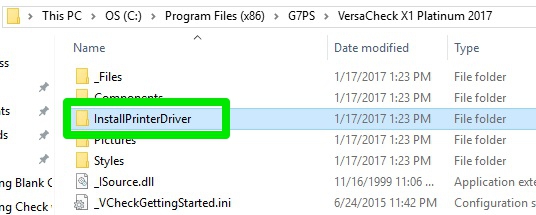
Image 3
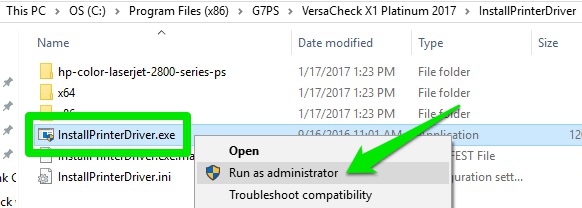
- Install the Versacheck Printer
In the Versacheck program folder (same folder), find the file called InstallPrinterWithLog.exe (Application) Right Click on this file and select "Run As Administrator". This will reinstall the "Versacheck Printer"
If Windows asks if the program installed correctly, always answer: "Yes, the program installed correctly"
Location: C:\Program Files (x86)\G7PS\-YOUR VERSACHECK PROGRAM FOLDER-
Image 4
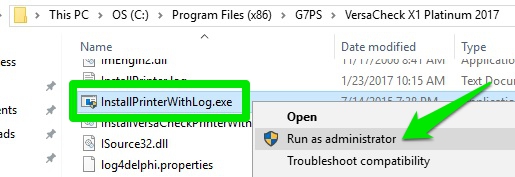
Your "Versacheck Printer" should now be installed and you can select it in your accounting program to print checks.