General - Editing Checkbook Information. How to edit checkbook information. My bank changed names. My address changed. How do I change the bank address and name. How do I change my address.
1. Open the VersaCheck program.
Image 1

2. Select My Accounts.
Image 2

3. Click once on the account you wish to edit. Click on the Edit Checkbook option in the tool bar.
Image 3
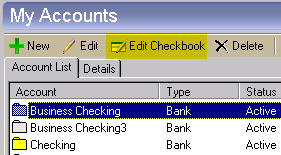
4. Click the Next button until you get to either the Bank Code information window (to edit the bank code line) or the account holder and bank address screen (to edit the account holder or bank information). Once you have arrived at the correct screen simply click inside any field you wish to change. Once inside the field, delete the information that is no longer correct and then type in the corrected information.
Image 4
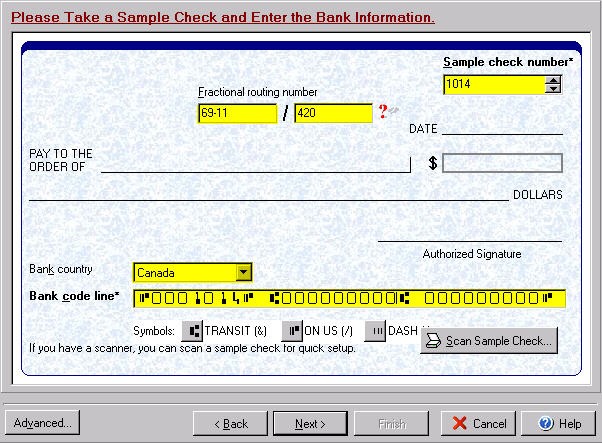
Image 5
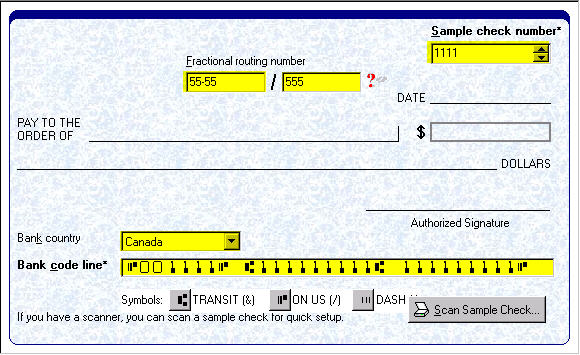
Image 6
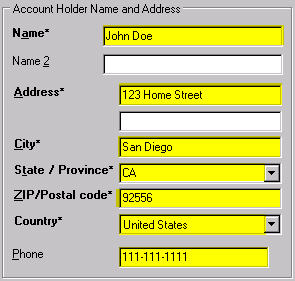
Image 7
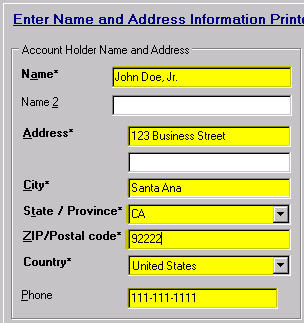
Image 8
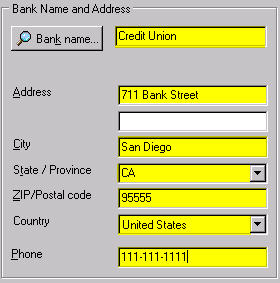
Image 9
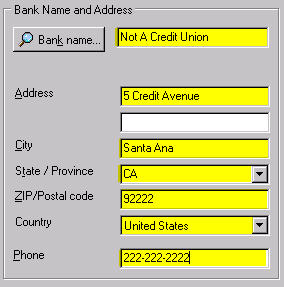
5. Once all the information, in the area you wish to edit is correct, click on the Next button until you reach the last window in edit checkbook. Click on the Finish button to save all changes.
Image 10

Image 11
