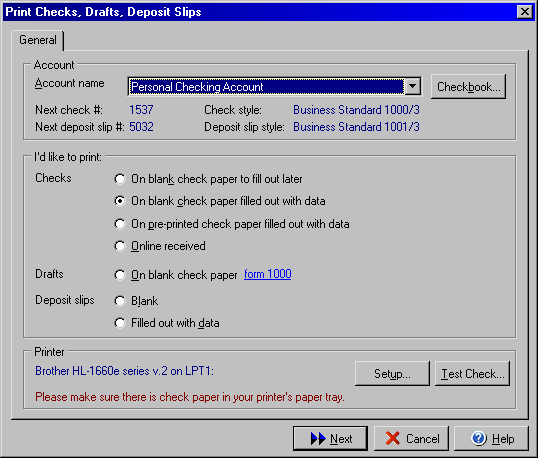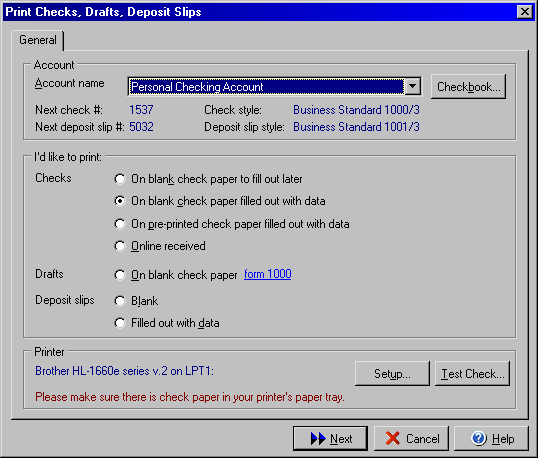The VersaCheck program allows you to print checks you have written from the
Write Checks screen and checks that are created by
the Scheduled Bills and Transactions feature. You may
also print blank checks with preprinted bank and personal information that you
may then later fill by hand or use with other accounting software rather than
using expensive preprinted check stock.
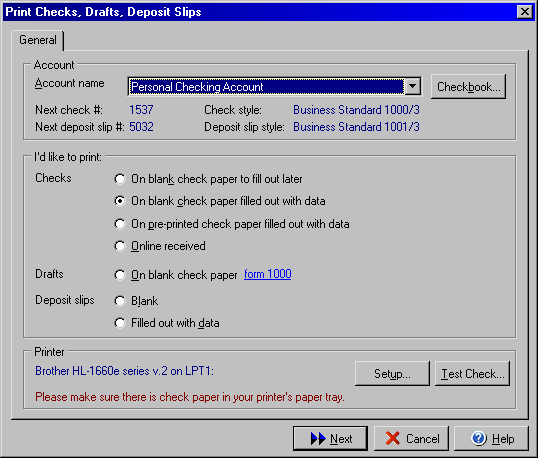
To Print a Blank Check or Deposit Slip
- Select the Print Checks/Drafts/Deposit Slips option from the File menu.
- The Print Checks dialog box will open.
- Click the "Checks: On blank check paper to fill out later" or
"Deposit Slips: Blank" option and then click the Next button.
- The Print Blank Check wizard will open.
- Enter the number of pages to print and check starting number in step 1 of
the wizard.
- Choose from continuous or booklet print method for check pages in step 2
of the wizard.
- Confirm the print instructions and select the printer if necessary in the
3rd step.
To Print Checks from the Write Checks Screen or from Scheduled Transactions
- Select the Print Checks/Drafts/Deposit Slips option from the File menu.
- The Print Checks dialog box will open.
- Click the "Checks: On blank check paper filled out with data"
option and then click the Next button.
- The Print Checks dialog box will open.
- Place a check mark next to each of the checks you wish to print at this
time.
- Click the Print button.
- Upon completion of printing, place a check mark next to the checks that
printed properly and select Done.
- Make any paper, printer, or check adjustments as needed and repeat the steps
above to print any checks that needed correction.