General - VCheckPDIReport. How to access the VCheckPdiReport. PDI. Mapping Error.
Once you receive a mapping error you will need to access the error report that is produced.
1. Go through the normal printing process from your accounting software. Once the "VersaCheck QuickPass" Check Printing Troubleshooting" screen appears, click the "Next" button
Image 1
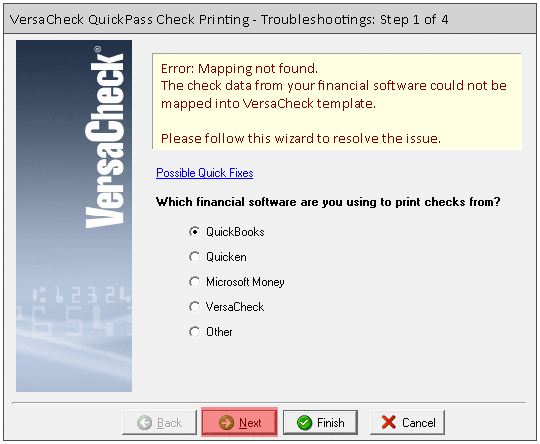
2. Click the "Next" button on the second screen.
Image 2
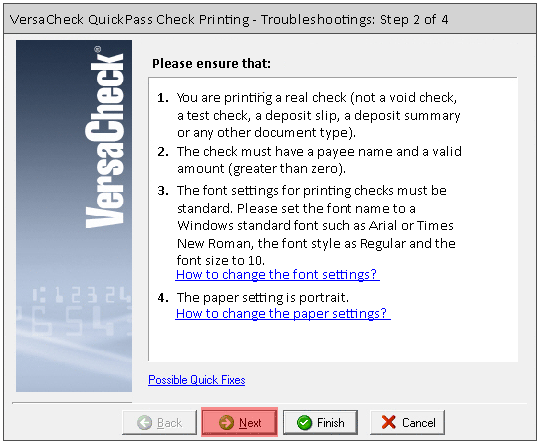
3. Click on the link (underlined text in blue) next to/under the "Report File" heading. If you need to submit the error report to us, take note of the location (underlined text in blue) so that you can navigate to that file will attaching it to the email/request. You do not need to proceed any further if you are just looking for the location of the PDI Report to submit.
Image 3
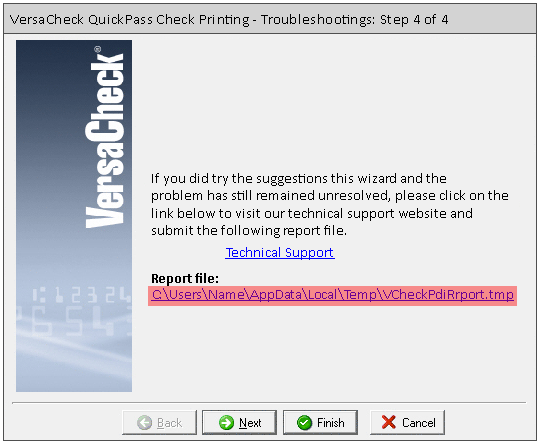
4. A window will open showing you a copy of what was sent from your accounting program. If the image is missing any elements or any element is cut off, similar to the image below, click on the link below for the steps to fix it.
Image 4
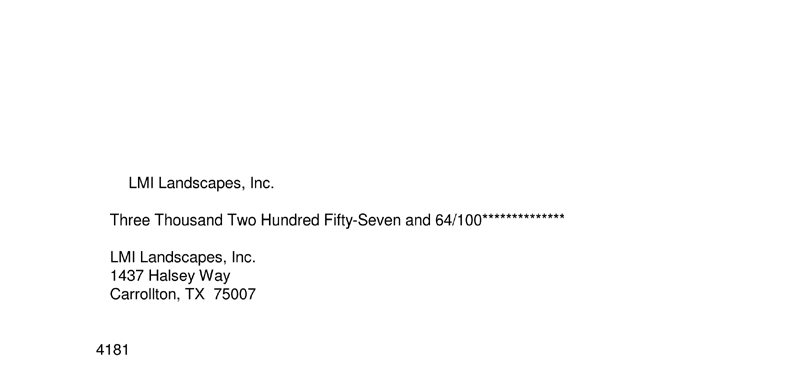
5. If the report seems normal or no information is missing/cut off, click on the link below for further solutions.
http://www.versacheck.com/web/support/article.aspx?id=476