VersaCheck Printer - Mapping Error. The page size for the VersaCheck Printer is wrong. Paper size is set to A4.
After viewing the PDI report, there is information cut off or missing.
The paper size for the VersaCheck printer has been changed or corrupted.
1. Open your accounting program and select File - Printer Setup.
Image 1
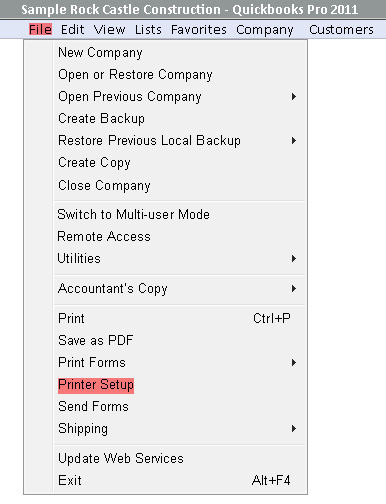
2. Select the Check/Paycheck option as the form type.
Image 2

3. Ensure the VersaCheck printer is selected/showing in the Printer Name field. If there is a different printer showing, you will need to click on the down arrow and select the VersaCheck Printer. Once the printer is correct, click on the "Options" button next to the Printer Name field.
Image 3
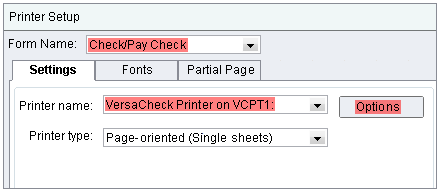
4. Click on the Paper/Quality tab on the Document Properties screen. Click on the "Advanced" button in the bottom right corner of the screen.
Image 4
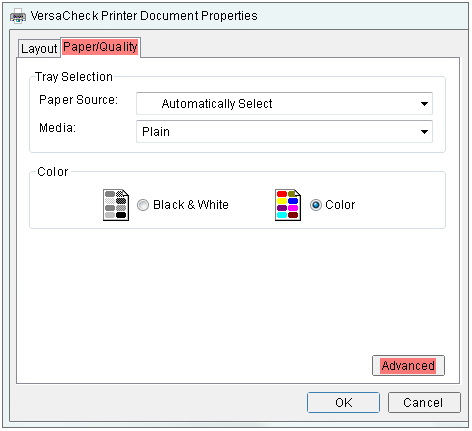
5. Click on the down arrow next to the Paper Size option. Select the A4 paper size.
Image 5
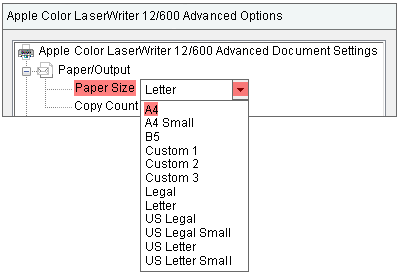
6. Click on the "OK" button on the Advanced Options screen.
7. Click on the "OK" button on the Document Properties screen. This will return you to the Printer Setup screen.
8. Click on the "Options" button next to the Printer Name field.
Image 3
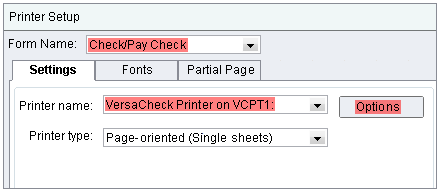
9. Click on the Paper/Quality tab on the Document Properties screen. Click on the "Advanced" button in the bottom right corner of the screen.
Image 4
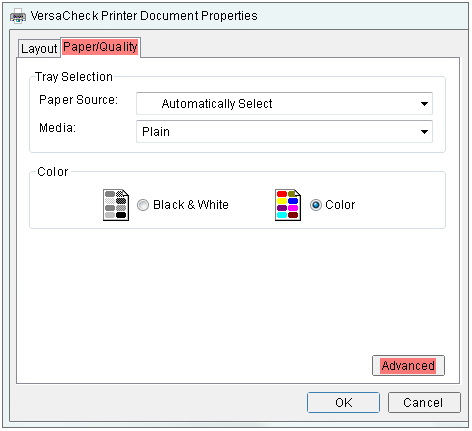
10. Click on the down arrow next to the Paper Size option. Select the Letter paper size.
Image 6
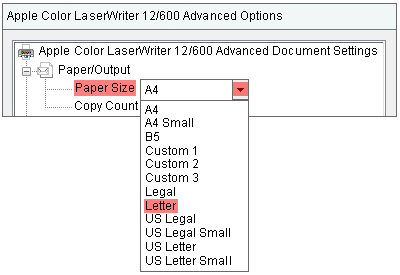
11. Click on the "OK" button on the Advanced Options screen.
7. Click on the "OK" button on the Document Properties screen. This will return you to the Printer Setup screen. Click "OK" on this screen and reprint your check.