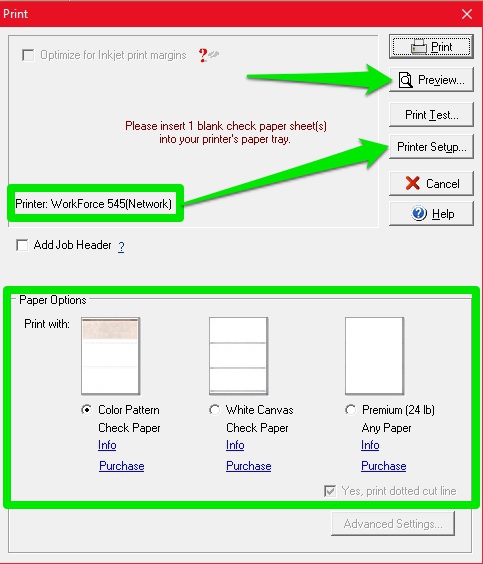Printing - Blank Checks. How to print blank checks in.
Printing Blank Checks in Versacheck
1) Open Versacheck.
2) Click PRINT/SEND/RECEIVE at the top of the program or click FILE - PRINT - PRINT/SEND/RECEIVE.
Image 1
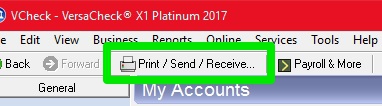
Image 2
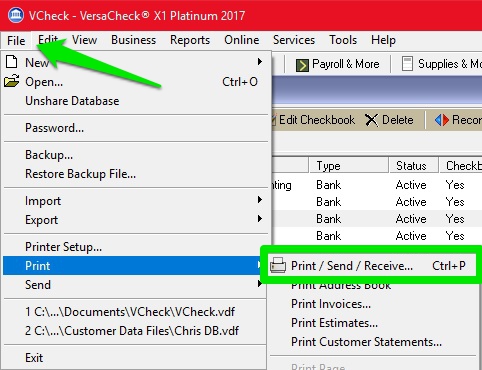
3) Select the BLANK tab, make sure CHECKS is the item selected and press OK.
Image 3
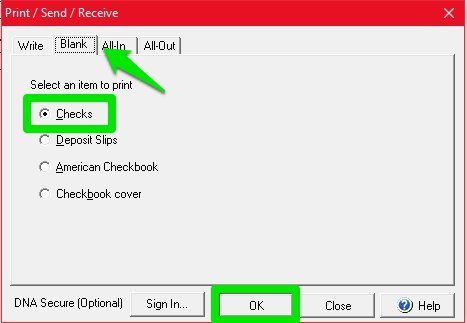
****NOTE: If Versacheck prompts you with the SIGN-IN page for gvalidate.com, you need to sign-in with the correct credentials you use to sign-in at gvalidate.com
Image 4

If you do not use the gvalidate service or you wish to disable the service, follow the steps in this link provided to TURN OFF the gvalidate service...
http://www.versacheck.com/web/support/article.aspx?id=893
4) Select the account you wish to print the checks from. Make sure the next check number is correct and click NEXT.
Image 5
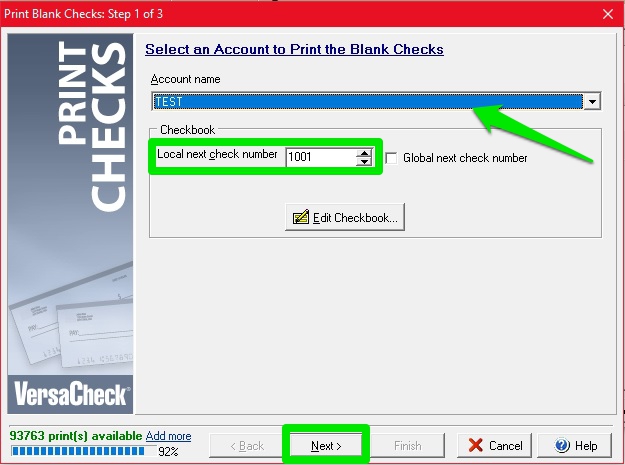
5) Select how many pages you would like to print and click NEXT.
Image 6
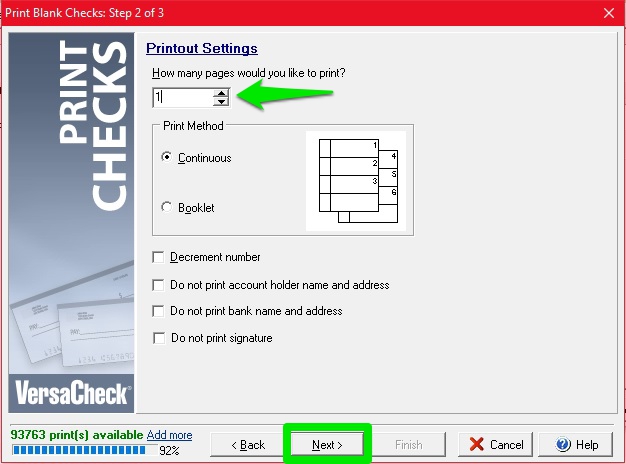
6) On the final print screen we recommend clicking the PREVIEW button and make sure your check(s) look good. Make sure you have the correct printer selected. You can click the PRINTER SETUP button to select your correct printer. You can also select your PAPER OPTIONS her at the bottom. Make sure all of that information is correct, then you can click PRINT and print your blank checks.
Image 7