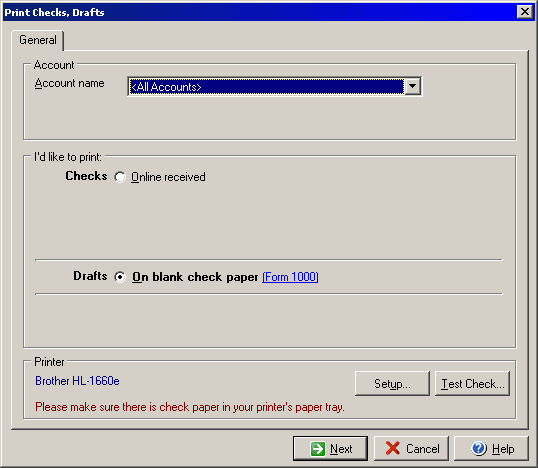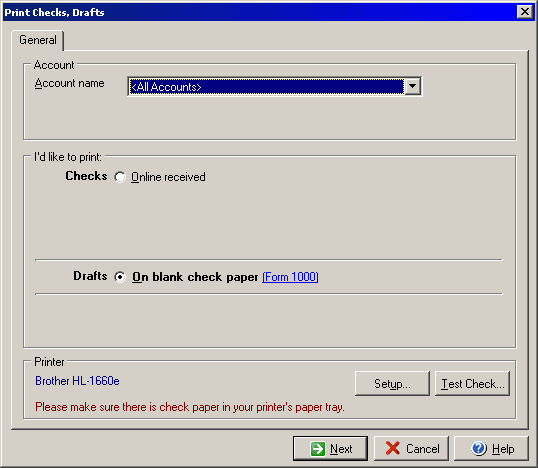The Print Checks, Drafts, dialog box can be accessed by selecting the Print
Checks option under the File menu or by clicking the Print icon on the VersaCheck
SI&E task bar at the top of the screen.
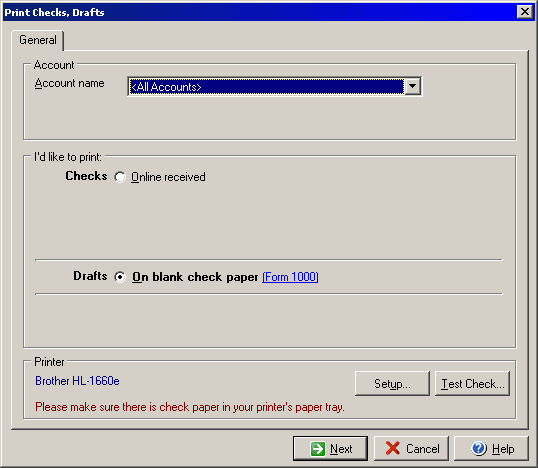
- Select the account that you wish to print checks or drafts from in the Account
name drop down menu.
- Next select whether you will be printing checks, or drafts by selecting
one of the following options:
- Checks: Online received (Prints out checks received
through Qchex.)
- Drafts: On blank check paper form 1000 (Prints out check drafts
created with the Check Drafts screen.)
- Under the Printer section you may change the printer or printer settings
by clicking on the Setup button. (Please see your printer's manual or online
driver help for more information about printer settings.) You may also use
the Test Check button to open the Test Check dialog
to make sure that the printer will correctly align and print your checks.
- Click Next to continue.