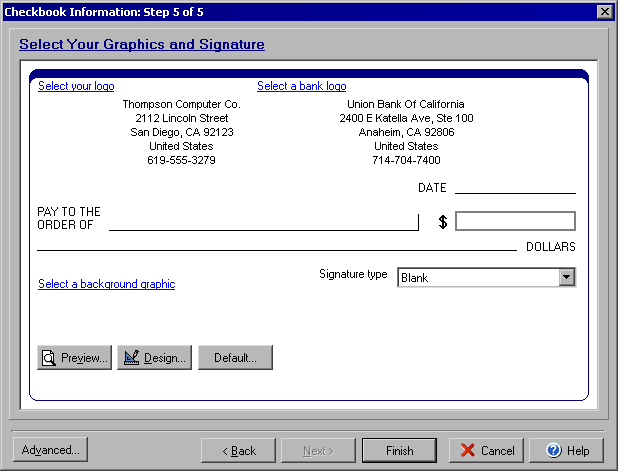
Checkbook Information Wizard
Step 5 of 5
The Checkbook Information Wizard walks you through setting up your checkbook. From the My Accounts
screen click Edit Checkbook or from the Write Checks screen and click Account and
select Edit Checkbook.
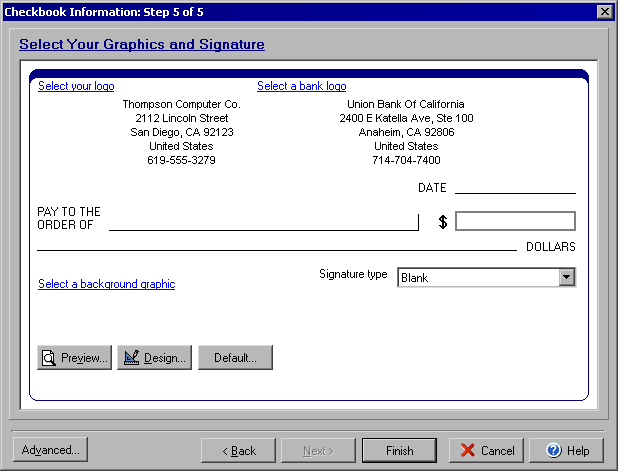
Step 5 will allow you to select the logos, background images and a signature type for your check. Click on the link for Select your logo to add a personal logo or click Select a bank logo to add your banks logo next to the bank address. If you wish to add an image for the background of your check click the Select a background graphic and then browse your computers files to find the graphic you wish to use. In the Signature type drop down menu you can select to use one of four types of signature:
You can view the check by selecting the Preview button or you can edit the check face by selecting the Design button to open the check designer. Clicking the Default button will return all settings to the original settings.
Click Next to continue to Step 5 or Back to return to Step 3.Clicking the Advanced button will allow setting up special encoding if needed.