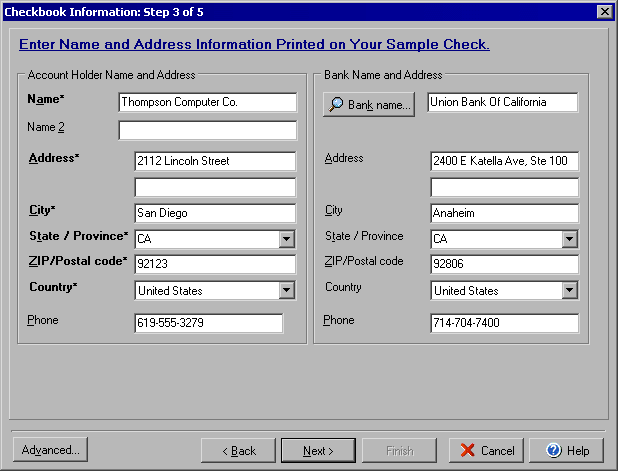
Checkbook Information Wizard
Step 3 of 5
The Checkbook Information Wizard walks you through setting up your checkbook. From the My Accounts
screen click Edit Checkbook or from the Write Checks screen and click Account and
select Edit Checkbook.
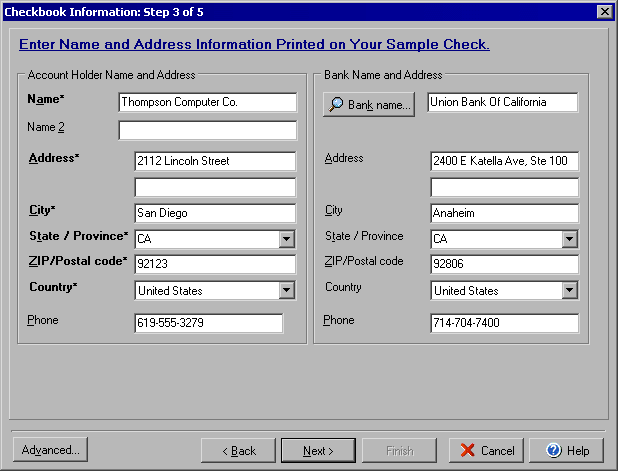
Step 3 of the Checkbook Information wizard will setup the Account Holder and Bank addresses for the checkbook. (Note: all fields in bold type with an *asterisk are required fields.) Under the Account Holder Name and Address section you may enter 1 or 2 names as well as the address, city, state, Zip code, country and phone number that should appear on the account. In the Bank Name and Address section you may enter the name, street address, city, state, Zip code, country and phone number of the financial institution from which your checks will be drawn. You can lookup the bank information automatically by clicking the Bank name button. If you cannot locate the bank name and information in the list, it simply means that the information isn't in the current VersaCheck directory and you will need to type in the bank information manually.
Click Next to continue to Step 4 or Back to return to Step 2.Clicking the Advanced button will allow setting up special encoding if needed.