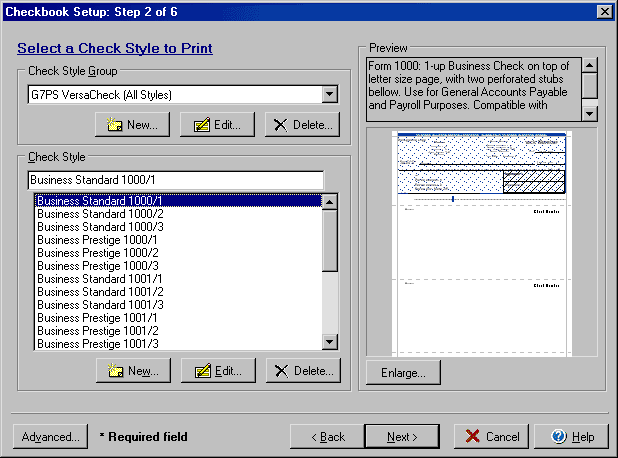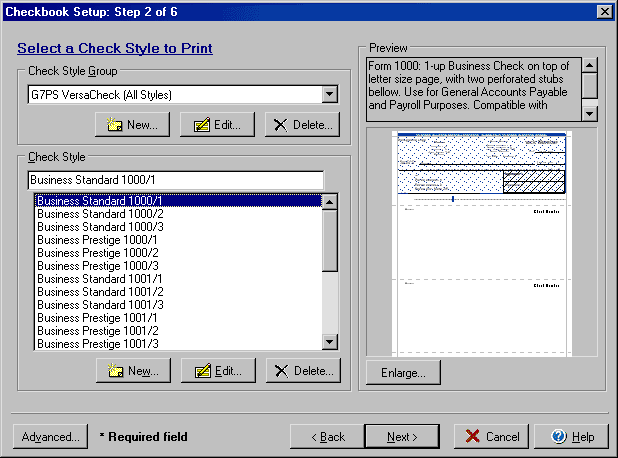(Step 2 of 6)
Step 2 of the Checkbook Setup wizard allows you to choose the Software compatibility
of the check style you wish to use along with the actual check style for filling
and printing your checks. There is also a Preview window that allows you to
view a graphic representation of the check styles and contains text descriptions
for many of the check styles available. To open the Checkbook setup wizard from
the My Accounts screen select the Edit Checkbook icon,
or from the Transactions or Write
Checks screens select the Account button and Edit Checkbook option.
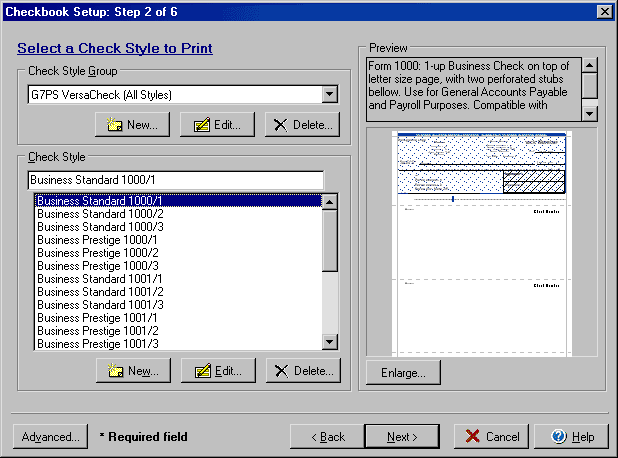
- Select the software that you wish to use the check with (if other than VersaCheck)
or leave the default set to VersaCheck all styles.
- The New button will allow you to add additional choices to the software
compatibility list.
- The Edit button will allow you to edit any additional choices you have
previously added to the list.
- The Delete button will allow you to remove any additional choices you
have previously added to the list.
- Select the Check Style that you wish to use for filling/printing checks
with this checkbook.
- The New button will allow you to add additional check styles using the
Check Style Setup dialog box.
- The Edit button will allow you to edit any additional styles you have
previously added to the list.
- The Delete button will allow you to remove any additional styles you have
previously added to the list.
- Use the Preview section to view a rough graphic of the check printout style
along with any available text descriptions. Click the enlarge button to view
an enhanced view of the check style.
By clicking on the Advanced button you can access the dialog box for the Advanced
General and Deposit Slip setup.
Back to Step 1 or continue to Step
3 of Checkbook Setup.