General - Check Style. Changing the check style. Select a different check style.
The current check style that has been selected is no longer needed or a change is requested/required.
1. Open VersaCheck.
Image 1

2. Select My Accounts.
Image 2

3. Click once on the account you wish to change the check style on. Select the Edit Checkbook option from the options bar.
Image 3
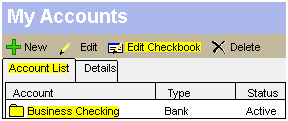
4. The Checkbook Information window will appear, click on the Next button until you reach "Select Check and Deposit Slip Style".
Image 4

5. Ensure "Check Style" is selected under the "Style Type" field. Click on the "Change Style" button.
Image 5

6. Under the Check Style heading select a check style from the list. You can select a style then preview it by click on the "Preview" button after the style is selected. Once the correct style is selected click the "OK" button.
Image 6
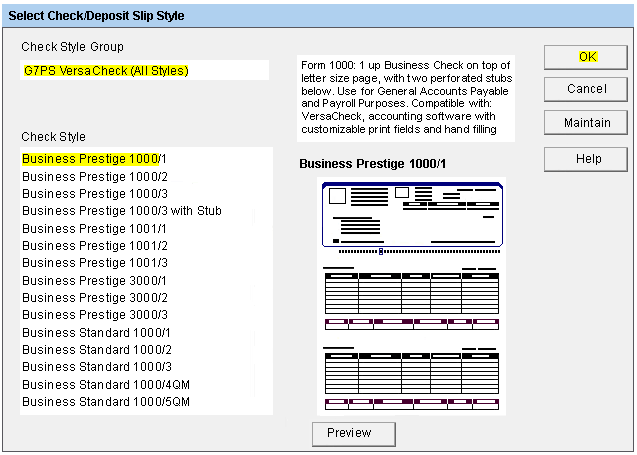
7. You will be returned to the "Select Check and Deposit Slip Style" screen, click on the "Next" button.
Image 7

8. Once you are on the "Select Your Graphics and Signature" screen click on the "Finish" button. This will save all changes made to the account. If you do not click on the "Finish" button, none of the changes you made will take affect.
Image 8
