General - Bank code line symbols are missing. Symbols are differenet from my sample check. MICR font fix.
Bank code line is incorrect the buttons for the bank code symbols are missing in step 2 of 5 in edit checkbook.
The MICR font is missing or the font has become corrupted and will need to be replaced.
1. Close the VersaCheck program and any other program that is open as you will need to reboot once the installation is complete. Click on the link below:
http://www.versacheck.com/web/support/LatestDownloads.aspx
2. Click on the "VersaCheckFontSetup.zip" option next to the VersaCheck Check Fonts title.
Image 1

3. The download will automatically begin. Once the download is complete a window will appear with the VersaCheck Font Setup Folder. Double click on the folder to open.
Image 2
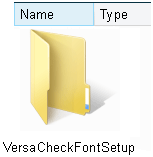
NOTE: If the download does not automatically begin, choose the "Open" option when asked. Once the download is complete you will see the same screen shown above.
Image 3
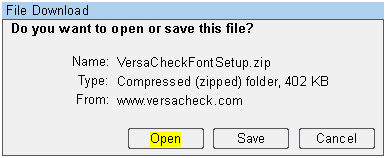
4. There will be 3 files inside the folder. Double click the "Setup" file inside the folder.
Image 4
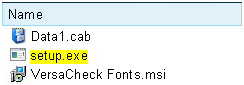
5. You may receive a security warning screen. Select the "Run" option to begin the installation.
Image 5

6. When the installation wizard begins, click the "Next" button on both screens that appear.
Image 6

7. After the font is installed you will be asked to reboot your computer. Select the "Yes" option and click on the "OK" button.
Image 7
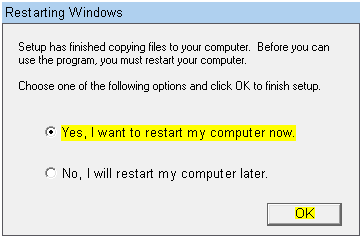
8. If you receive a final installation screen, simply click on the "Finish" button to complete the process and begin the reboot.
Image 8

9. Once your computer had rebooted, go back and either print the check or continue creating you account.