Data - Restore data. Restoring from a backup file. Transferring data with backup file. VCheck.vbf. vbf.
Need to transfer data from an old computer to a new computer using the VersaCheck backup file. Need to restore data on the same computer using the VersaCheck backup file.
1. Open the VersaCheck program that currently has the data. Select File - Backup from the main VersaCheck screen.
Image 1
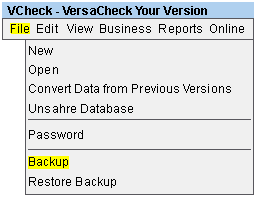
2. Select the "Browse" button. A window will appear that will allow you to navigate to a removable drive/media. Select the correct drive and select "Save" leave the file name and type the way they are generated. You will be returned to the Backup Data screen, select "OK" on this screen.
Image 2
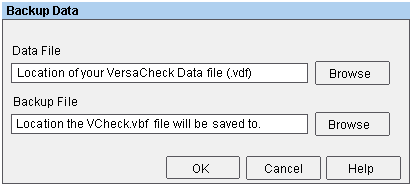
3. A screen will appear telling you the backup was successful, select "OK". You will be taken back to the main VersaCheck screen, backup file has been created in the default location.
4. Close the VersaCheck program on the old computer and remove the removable drive/media. Insert the removable drive/media into the new computer. Ensure your new version of VersaCheck is installed before proceeding. Open the VersaCheck program. Insert the removable drive/media, containing the backup file previously created.
5. Once the VersaCheck program opens select File - Restore Backup File.
Image 5
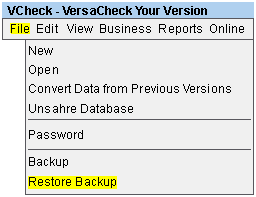
6. A screen will appear telling you that the current data file will close, select "OK".
Image 6
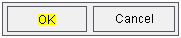
7. The restore data screen will appear. Select the "Browse" button next to the "Backup File" field. A window will appear allowing you to navigate to the removable drive/media that you placed in the computer. Once you open this drive/media, select the VCheck.vbf file. Select "Open" leaving the file type alone. You will be returned to the "Backup Data" screen, leave the "Restore To File" section the way it appears (this is the default setting). Select "OK".
Image 7
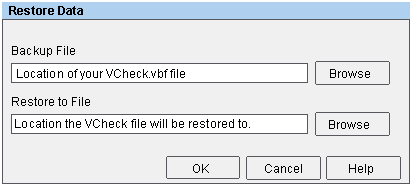
8. A screen will appear asking you to confirm the restore. Type "YES" in the box provided and select "OK".
Image 8
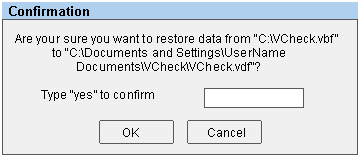
9. The VersaCheck program will open and all of the accounts and transactions that were present at the time the backup was made will now be available.