Step 2 of 4
The Print Checkbook Wizard walks you through printing out checks to make a checkbook.
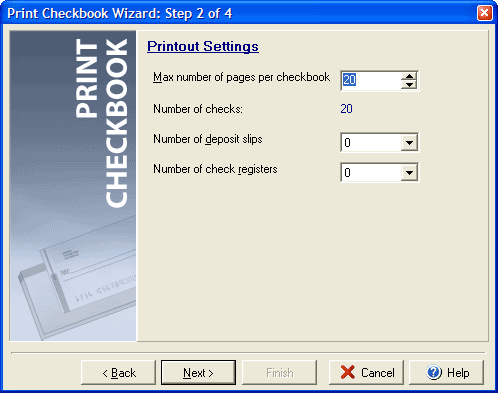
In the Printout Settings section of the Checkbook Wizard you can select the total number of items that will print for your checkbook in the Max number of check field. This will include the number of checks, plus the number of deposit slips (if any), plus the number of check registers (if any). The Number of Checks that will print (always in multiples of 2 since there are 2 blank checks on a page for form 3002/ACB style checks) will be the number in the Max number of check field minus the number of deposit slips and check registers. In the Number of deposit slips and Number of check registers fields you can select to print 0, 2, or 4 deposit slips or check registers respectively.
You can select the account to use in Step 1, verify the printing in Step 3 and confirm the print in Step 4.