Step 2 of 3
The Print Blank Check wizard will allow you to print out blank checks that you can fill by hand at a later time. From the main print menu select the first option, Print blank checks on blank check paper, under the Checks tab.
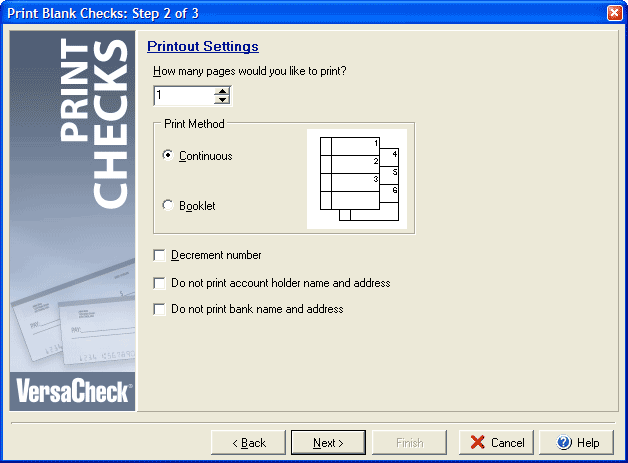
Determine the number of pages you wish to print and enter that number in the How many pages would you like to print field. (Remember that personal checks usually print 2 or 3 checks per page and business style checks print 1 to 3 checks per page, depending on the paper and layout style you choose.) Under the Print Method section choose whether to print continuously or in booklet format (note that this is not the same as printing a checkbook, to print checkbooks use the Print Checkbook wizard.) Check the Decrement number box to decrease (rather than increase) check numbers as they print. If you wish to prevent the account holder information or the bank information from printing on the checks, you can check the corresponding boxes for each option.
Click Next to continue to Step 3 or click Back to return to Step 1.