Rectangles Properties
Background Tab
Background Tab
The Rectangle Properties dialog allows you to move or edit rectangles you add to the check document and can be opened by double clicking on the rectangle or by right clicking the rectangle and selecting Object Properties from the context menu.
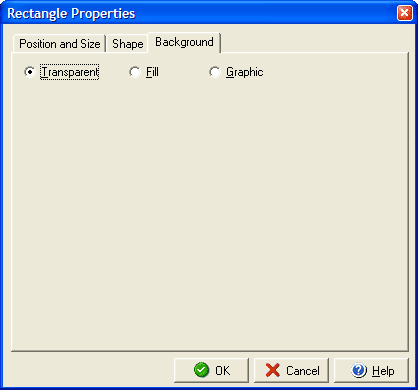
The Background tab will allow you to determine whether the rectangle should have a Transparent background, a colored Fill, or a Graphic image for the background.
For adding a graphic image you can click the Browse button to find the image on your computer (click the Clear button to remove an image you have already added.) Once you have selected your image you can use the checkboxes to determine how the image should be handled:
- Embedding: includes the image file in the check file (prevents losing the image if the source image is moved, lost, etc.)
- Center: Centers the image in the middle of the rectangle.
- Stretch: Stretches or Shrinks the image to fit exactly within the size of the rectangle.
- Proportional: Resizes the image as necessary but maintains the height and width ratio (to prevent distorting the image.)
- Tile: Repeats the image in rows, across and down, if the rectangle is larger than the image.
- Transparent: Allows you to make one color in the image transparent so that the check background will show through instead of that color.
- Auto transparent color: Automatically selects the color to make transparent (or you can click the Transparent color image to manually select the color.)
You can edit the Position and Size and Shape of the rectangle in the respective tabs of the Rectangle Properties dialog box.