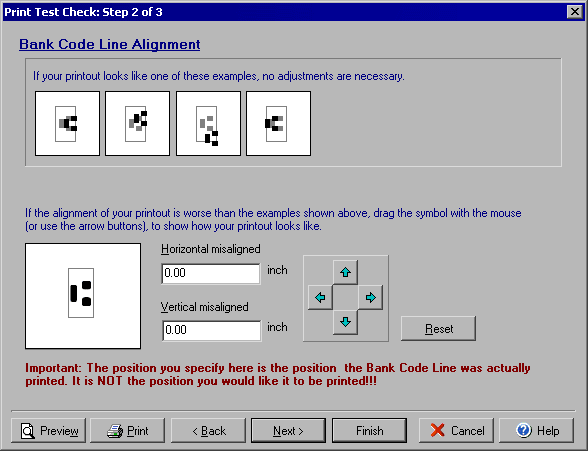
Print Test Check
Step 2 of 3
The Print Test Check Wizard allows you to print a test check and adjust the printout and alignment
as needed. The Test Check Wizard can bo accessed by selecting the Print Test... option
from the main Print dialog.
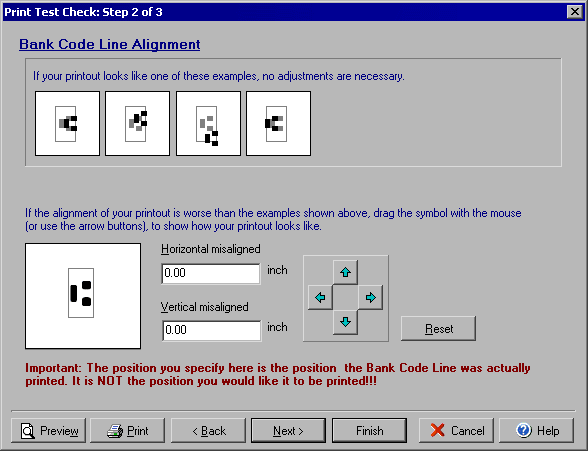
The second step of the Print Test Check wizard is to align the bank code or MICR line of your check.
First compare your test check with the 4 examples at the top of the dialog window to see if any
alignment is necessary. If the transit character ![]() is not lined up properly, use the 4 blue arrow keys to move the lower sample display until it
reflects the way your check sample printed. (NOT how you want it to appear.)
is not lined up properly, use the 4 blue arrow keys to move the lower sample display until it
reflects the way your check sample printed. (NOT how you want it to appear.)
You can print a test check and set up the printer in Step 1 and align the overall check layout in Step 3.