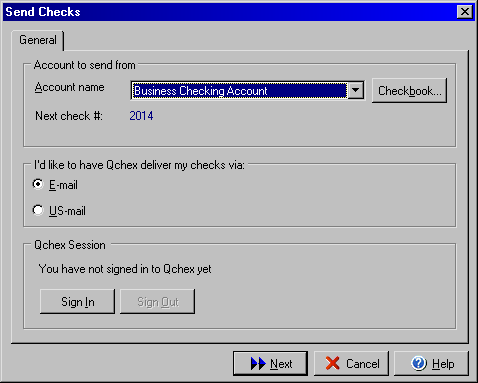
Send Checks
The Send Checks dialog box will allow you to select the account you wish to
use with Qchex* whether Qchex should deliver the check by E-mail or US postal
mail, and will allow you to sign in and out of your Qchex account. The Send
Checks dialog box can be accessed by clicking the Send Checks button at the
top of the screen.
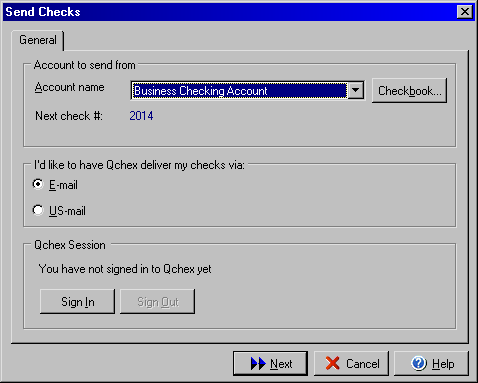
Once you have selected the account you wish to use from the pull down menu, make sure the correct check number is displayed for the Next check # option. If you need to change the check number that should be used as the next check number, use the Checkbook button to open the Checkbook Setup dialog box. Select either E-mail or US mail for delivery, you can click the Sign In button to bring up the Qchex Sign In dialog box. Once you have successfully signed in, click the next button to continue to the Send Checks via E-mail (or US mail depending on your selection.)
*For more information about the Qchex service, please visit www.qchex.com.