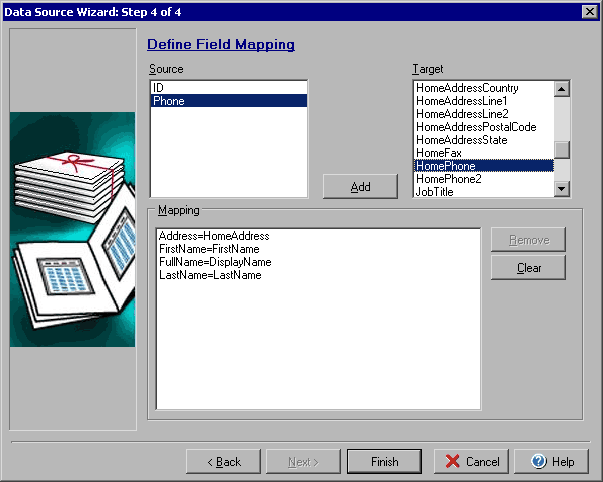
Mapping Source Fields to Target Fields
The last step in setting up the new data source is to map the fields from the existing source to the data fields in Business Card Infinity. When the Step 4 window first opens you will see all of the source fields in the left-hand Source field and all of the BCI data fields in the right-hand Target field. To map each of the source fields to a target you will click on an item in the Source list such as "Address" and then click on an item in the Target list such as HomeAddress and then click the Add button. A new line will appear in the Mapping window that looks like this: "Address=HomeAddress" to show that all information from the "Address" field of the source file or database will now map or connect to the HomeAddress field in Business Card Infinity. Keep clicking one name in the Source list and one name in the Target list and adding them until you have assigned all of the fields that you need.
Once you have mapped values in the Mapping window, you can single click on any line and click Remove to delete an item (return it to the lists above) or you can click Clear to remove the entire mapped list and start over.