Print Checkbook Cover Wizard
Step 1 of 2
Step 1 of 2
The Print Checkbook Cover Wizard will allow you to design and print out checkbook covers for the checkbooks you create. From the American Checkbooks tab of the main print menu select Print Checkbook Cover.
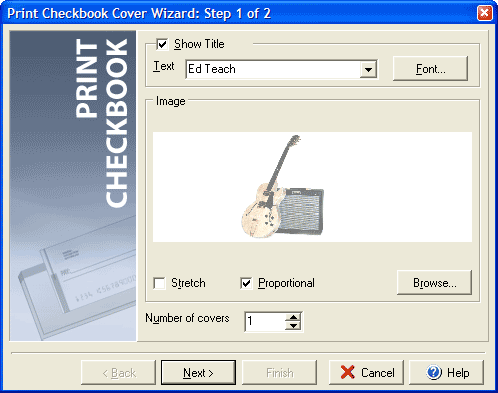
If you wish to have text on the front of your checkbook click the Show Title checkbox and
enter the text as you would like it to appear in the Text field. You can select the size,
color and font for the text by clicking the Font button. Under the Image section you add
an image to your cover by clicking the Browse button and choosing an image file. Checking the
Stretch box will enlarge or shrink the image to fit on the check, while checking the Proportional
box will maintain the original height to width ratio (to prevent the picture from appearing stretched
or squashed. Enter the Number of covers to print in the last field and click Next.