The following steps allow a workaround for most inkjet printers to correct the issue of clipping
on the bottom of American Checkbooks checks when printing from inkjet printers. The correction
is to use the Optimize for InkJet print margins checkbox in the multiprint
dialog box as seen below:

The inkjet optimization will only work for the original template styles and not with custom or
modified templates, for these checks please use the following work around:
From within VersaCheck:
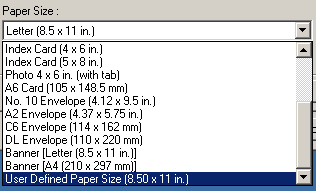 1
1 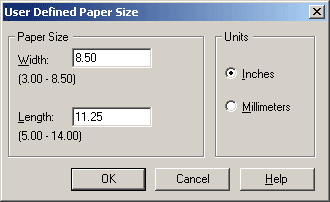 2
2
- To finish the current print job click Printer Setup... from the main File menu.
- Click the Properties button.
- In the paper size section select User Defined from the bottom of the list. (image 1)
- Change the size to 8.5x11.5 rather than 8.5x11 (image 2). This will increase the printable
area on the page and avoid cut-off of print content.
From within Windows:
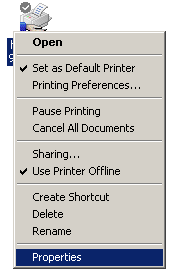 3
3
- To make the modifications permanent select Start and then Settings and Printers.
- Find the printer you use for printing checks and right click the icon and select Set as
Default Printer.
- On the printer you use for printing checks, right click the icon and select Properties.
(image 3)
- In the paper size section select User Defined from the bottom of the list. (image 1)
- Change the size to 8.5x11.5 rather than 8.5x11 (image 2). This will increase the printable
area on the page and avoid cut-off of print content.


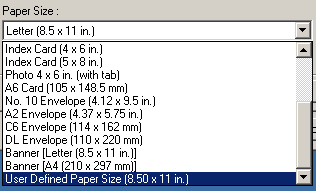 1
1 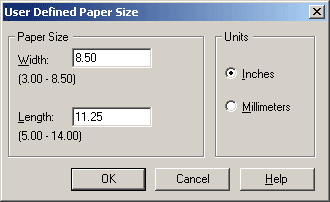 2
2
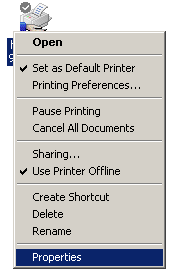 3
3