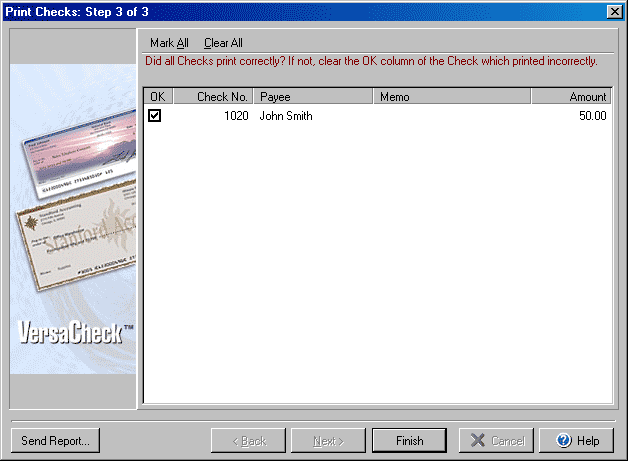
VersaCheck® Active Check Server™
The Print Checks window for Quick-Pass/Intelligent Print Data Interceptor (IPDI)
printing in conjunction with Quicken, QuickBooks or Money allows you to edit
the account used or to edit the checkbook before printing.
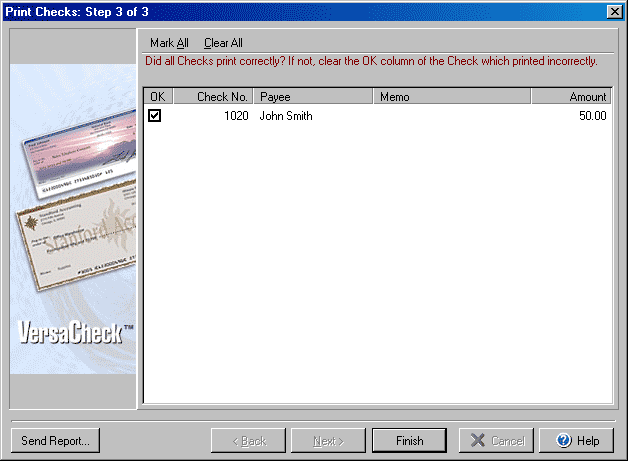
The last step of the Print Checks wizard simply allows you to select any checks that did not print correctly so that they may be printed again. Uncheck the box in the OK column next to any checks that did not print correctly. You can use the Mark All button to check all the boxes or the Clear All button to uncheck all of the boxes. Click Finish to complete the print process.
If you encounter a program error in printing the check, you may click the Send Report button to attach a copy of the print data file to an email and submit it to G7 Productivity Systems for review/troubleshooting.
*IMPORTANT: When printing Standard or Wallet checks (which contain 3 checks per sheet) Money and Quicken both allow options to print a different number of checks on the first page. When using the IPDI to print from within Money, make sure that the option for 3 checks is selected (the 1 and 2 check option layouts are not supported). If printing from Quicken, make sure to select either 2 or 3 checks for the first page.
|
||||||
| Silver Express | American Checkbooks |
Silver | Gold | Platinum | ||