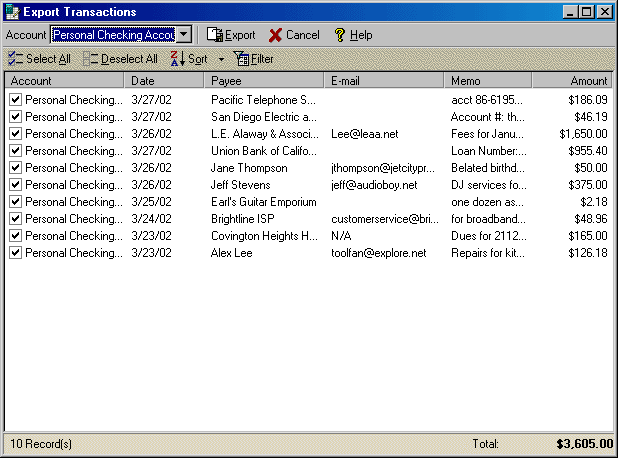
Export Transactions
The Export Transactions feature will allow you to export information about any
of the transactions you select from any or all of your VersaCheck accounts.
The Export Transactions wizard can be opened from the File menu by clicking
Export and then selecting Transactions.
The first step in exporting transactions is to choose the accounts to draw transactions from and to select the specific transactions to be exported. (Note: Exporting transactions with this feature merely creates a new information file with the transaction data, and does NOT remove the transactions from your VersaCheck program records.)
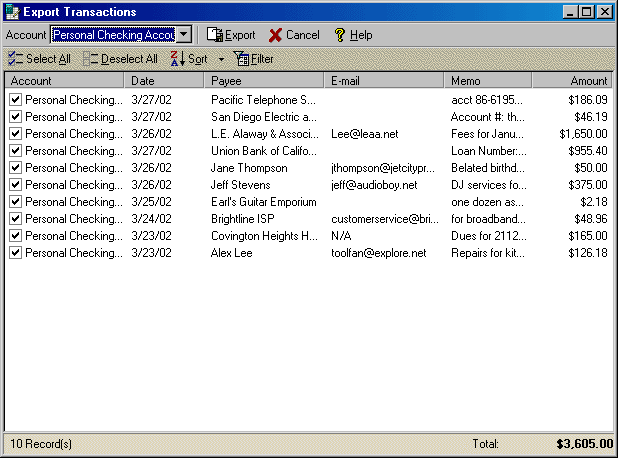
|
||||||
| Personal Express | Personal Basic | Personal Gold | Home & Business | Home & Business Plus | ||